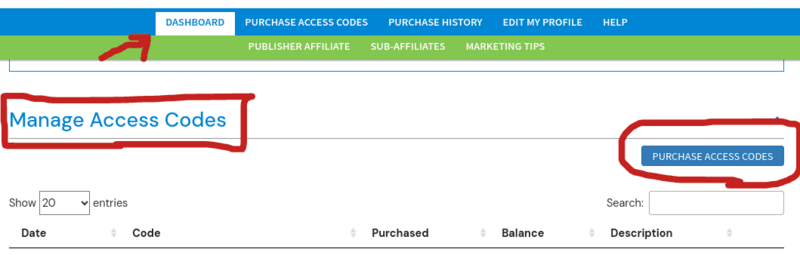AFFILIATE FAQ
Self-Registration for Groups
Setting up a group of examinees for Self-Registration to take a career assessment using your access code.
FAQ > AFFILIATE FAQ > ACCESS CODES > GROUP SELF-REGISTRATION INFO

If you are going to be giving the CareerFitter assessment to a larger group, you have the option to allow them to register themself by giving them one of the access codes that you purchased inside your Career Coach Dashboard (affiliate dashboard).
1. Log in to your affiliate dashboard,
2. Open "Manage Access Codes" to view your existing access codes or purchase more.
3. Provide to the group the exact name of your access code. (via email, presentation, etc.)
Example access code name: abc-school-jan-2024
4. Give the group the Redeem Access Code webpage.
This is where they will begin self-registration: Redeem Access Code.
- The Redeem Access Code page is also easy to locate in the top navigation bar at CareerFitter.com.
- User Login / Redeem Access Code
- User Login / Redeem Access Code
- The Redeem Access Code webpage is where they will enter their name and email, access code, and create a password to later login to their Premium Dashboard
EMAIL EXAMPLE:
I have purchased your career assessment at CareerFitter.com.
If you already purchased at CareerFitter.com you will need to use a different email. You can only register one time with the same email.
- Go here to begin: Redeem Access Code
- Enter my access code: (delete this text and enter your access code here)
You are authorizing me to view your results. I may be able to view your results before you.
After you have completed your career assessment, you may log in to your user dashboard to view your results and use the career tool features at CareerFitter.com.
5. Change the Access Code
After each person in your group completes registration using your access code, you can protect any remaining assessment credit you have by
changing your access code's name.
It's similar to changing your credit card number to protect yourself from unauthorized purchases.
6. Learn how to view the Assessment Results In Your Affiliate Dashboard.