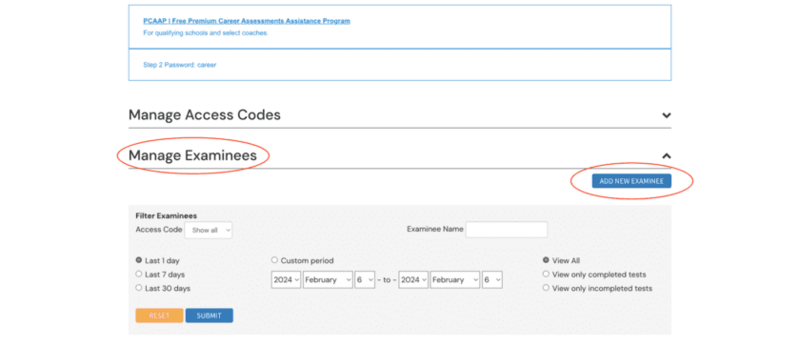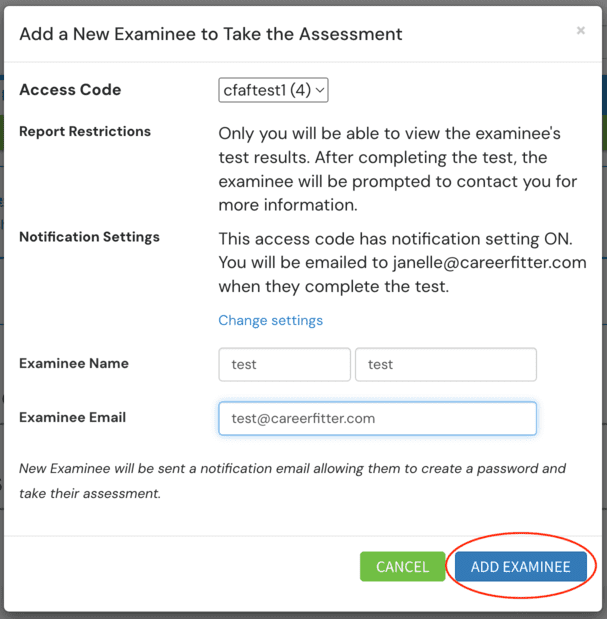AFFILIATE FAQ
Send A Career Assessment From Your Affiliate Dashboard
FAQ > AFFILIATE FAQ > ACCESS CODES > SEND A CAREER ASSESSMENT

1. Open “Manage Examinees” and select the blue “Add New Examinee” button
2. Select the Access Code you want to use and complete the form with your client’s information.
Note: The settings for Report Restrictions and Notifications can be different for each Access Code.
3. Click the blue button “Add Examinee” at the bottom of the form.
4. Your client (examinee) will be sent an email prompting them to begin the CareerFitter Test. You will also be CC-emailed a copy of this email in case you need to resend it to them.
-
If you have the Notification Settings for this Access Code set to “ON” you will receive an email telling you when your client has completed the CareerFitter Test.
-
If you have your access code “Report Restrictions” turned “ON”, when your examinee completes the test, they will see a screen prompting them to contact you.